SETTING UP YOUR SOUTHERN MISS EMAIL: A GUIDE FOR ONLINE STUDENTS
As an online student at Southern Miss, your email is one of your most valuable tools for staying connected. It’s how you’ll communicate with professors, collaborate with classmates, and access important University resources and information. To ensure you’re ready from day one, follow this simple guide to set up and access your Southern Miss email.
ACCESSING YOUR EMAIL
Every Southern Miss student receives a free Office Outlook email account. Getting started is easy — all you need are your SOAR credentials (i.e., your student ID, which looks like “w123456,” and your SOAR password).
STEP 1: NAVIGATE TO THE LOGIN PAGE
To begin, click on one of the following links:
Either link will take you to the Southern Miss email login screen.
STEP 2: LOG IN WITH YOUR SOAR CREDENTIALS
Next, enter your SOAR username and password, then click Sign In. Once logged in, you’ll have full access to your University email and Microsoft 365 tools, including powerful applications like Word, PowerPoint, and Excel.
MAXIMIZING YOUR EMAIL AND MICROSOFT 365 TOOLS
To explore these tools, simply click the App Launcher (the grid of nine dots) in the top left corner of your screen. Additionally, you can install Microsoft 365 on up to five devices, including PCs, Macs, tablets, and smartphones. Prefer checking your email on your phone? You can download the Microsoft Outlook app from your app store for easy access on the go.
For more details on Microsoft 365 applications, tutorials, and FAQs, visit iTech’s Microsoft 365 page.
SETTING UP MULTI-FACTOR AUTHENTICATION (MFA)
To keep your account secure, Southern Miss requires multi-factor authentication (MFA) for email and Microsoft 365 access. MFA adds extra security to your account by requiring more than just your password to log in, like a code sent to your phone. This authentication makes it much harder for hackers to get in.
The easiest way to enable MFA is by downloading the Microsoft Authenticator app on your smartphone. Here’s how:
- First, download the Microsoft Authenticator app from the Apple App Store or Google Play Store.
- Then, open the app and follow the prompts to add your Southern Miss account.
- Finally, when prompted during login, approve the sign-in request from your phone.
If you need additional help setting up MFA, visit iTech’s Multi-Factor Authentication Guide for step-by-step instructions.
NEED HELP?
If you ever need to reset your password, update your account settings, or troubleshoot login issues, visit iTech’s Campus ID page. There, you’ll find FAQs, tutorials, and contact information. By setting up your Southern Miss email, you’re taking an important step toward staying informed and organized throughout your online learning journey. Now, you’re ready to connect, collaborate, and succeed! 😁
For further assistance, contact the iTech Help Desk at 601.266.HELP (4357) or helpdesk@usm.edu.


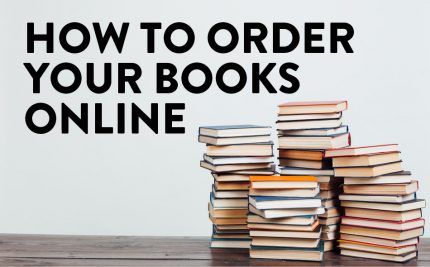
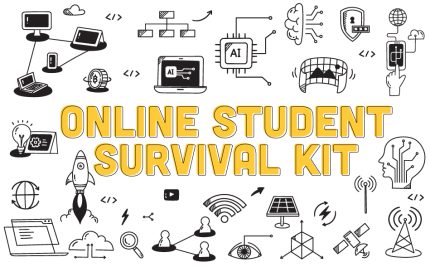



Share on Social Media: