Are you ready to set up your SOAR account? We can help! Your SOAR account is an essential tool for you as an online student. So, let’s get you going by helping you get started. Just follow the steps below!
SOAR 101:
How to Create Your Password:
- Go to soar.usm.edu
- Click “LOG IN TO SOAR”
- Click “PASSWORD HELP” – This will take you to CampusID
- Your Username for CampusID is your “w” number @usm.edu (ex: w123456@usm.edu or w10001234@usm.edu).
- Choose “Set-Up/Change Password” (the second yellow option)
- Enter your Username of w+ID@usm.edu (ex: w123456@usm.ed or w10001234@usm.edu).
- Enter the captcha to prove you’re not a robot
- Choose from the available contact methods to receive a verification code
- Once you have verified your account, you will be prompted to set your new password.
- Once your password is changed/set, log out, close the window, and go back to the SOAR login page to enter into SOAR.
- If you are having trouble, then you must call the iTech Helpdesk for assistance. Call 601.266.HELP (4357) press 5 for a technician Mon-Fri 8am-5pm CST.
***Please Note: the Username for SOAR is your w+ID (ex: w123456 or w10001456) ***
How to Use SOAR:
- Login using your Username (w+ID – ex. w123456) and enter your Password
- Click on “Student Dashboard”
- Now you can:
View your class schedule
Add/drop classes
View your balance
View Financial Aid information
Make a payment
View your grades
View your Degree Progress Report (DPR)
Update your contact information
And more…
How to Add a Class
- Within SOAR, click the Class Information option on the left-hand column
- Select the Class Search option
- If needed, select the appropriate term
- Select the campus you wish to attend (Note: As an online student you will still need to select the “online” campus)
- Select Undergraduate or Graduate
- Choose the session type (regular, 8 week 1, 8 week 2, etc.)
- Choose the class subject, like ENG for English or MAT for Math
- Enter the number, such as 101 if you are searching for ENG 101
- Click More Filters for more detailed search
- Click the Search button
- The search results will display below the search
- At the bottom-right of the class information, you will have additional options, such as Enroll, Add to Shopping Cart, Add to Schedule Builder. Choose the function that best fits your needs.
If you experience problems with your password or SOAR, contact the iTech Help Desk at 601.266.HELP (4357).
We hope this information helps you get started in SOAR! If you want to know the difference between SOAR and Canvas, you can check out our blog on the differences here!


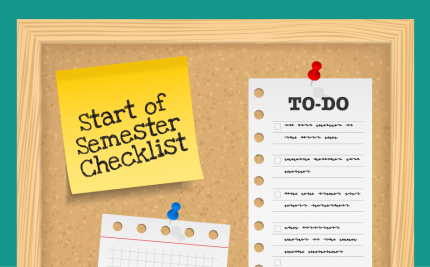
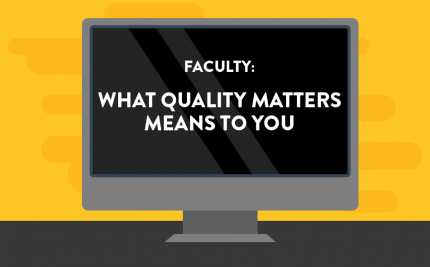
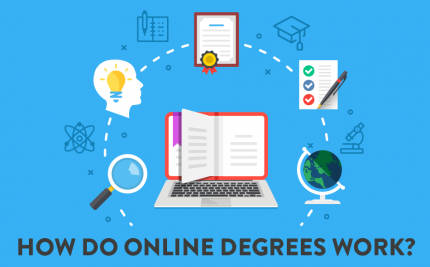


Share on Social Media: