Whether you’re thinking of going back to finish your bachelor’s degree, or simply looking to continue your education after high school, the ACT is probably in your future. It’s a major exam that many schools and programs require for admission, and we want to make signing up easier by giving you a step-by-step guide to registration. Follow these 11 steps to get registered and be prepared:
Step 1 – Let’s get started by going to the ACT website.
Step 2 – Next, you’ll click “Register for the ACT” in the center of the page.
Step 3 – Your account is vital to the whole process, so create an account if you haven’t already. Just click create an account and enter your information. If you do have an account, skip to step 5.
Step 4 – After you’ve created your account, you’ll verify it either through the email address you registered with or with your phone number.
Step 5 – Now you can log into your account, use the email and password you used to set up your account.
Note: When you sign in for the first time, you’ll be asked to find your high school. Use the drop down menus to search for and select your high school.
Step 6 – Once you’ve selected your school, you will be taken to your account dashboard. We’ll talk more about this section later, but for now, find the button labeled “Register for the ACT,” and click it.
Step 7 – You’ll see a list of things you’ll need to register including, payment option, photo ID and information about your school. As soon as you’re ready, continue forward.
Step 8 – You will then need to answer a few questions, for example, Will you be taking the test in the US? Will you require accommodations for a disability? Do you plan to take the writing portion of the ACT?
Step 9 – You will then be prompted to select a date and location for your test. You can choose to search by date or by location. Once you find your date and location, select it and add it to your cart.
Step 10 – Pay for the registration.
Step 11 – Once you have registered for your test, you can view the date and information on your test site, including the address, in your account under “Order History.” If you need to make a change to any of your information you can do so in the “My Account” section.
Now that you’ve registered, it’s time to study! You can find test prep materials in your account dashboard including practice tests, tutoring options, and even study guides. At the top of the dashboard page, you will find these under the “TEST & PREP” tab. This is also where you’ll find your test scores by clicking the “SCORES” tab. Under the “PLANS” tab, you can explore the best majors each college has to offer. This is your first step in getting a college education. Spend some time getting to know what to expect next. With all the tools at your fingertips, you have a great opportunity to make yourself stand out among your peers. Good luck!

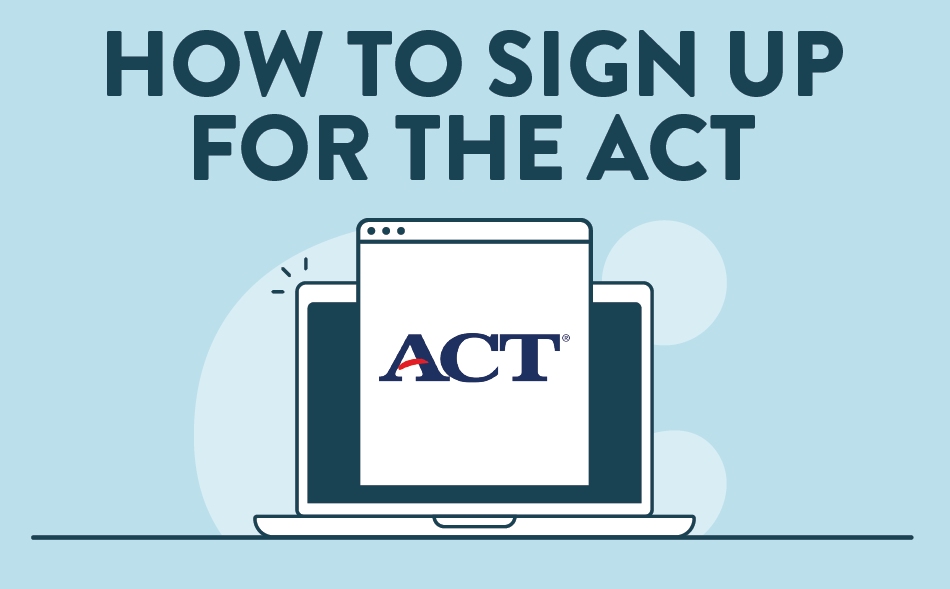

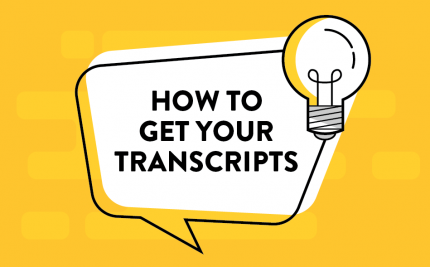
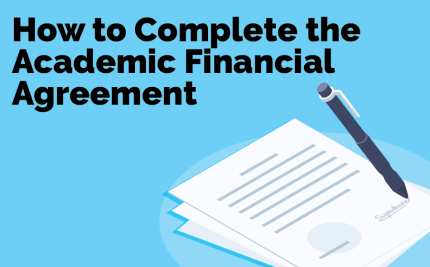


Share on Social Media: